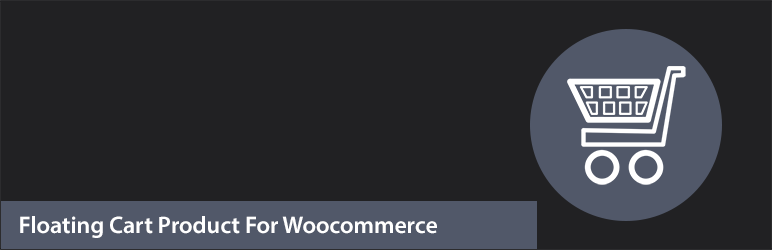
WooCommerce Floating Cart All In One Plugin is a powerful extension that helps to innovate the functions of the Cart on the WooCommerce Store. Floating Cart in WooCommerce are very easy to set up.
Add multiple products: two methods
The method that you choose will depend on what you want to achieve. Here’s a quick summary:
- Add extra products to the cart from the single product page. A typical use case for this method is a ‘Complete the Look’ type of product where the user has the option to add similar items to their cart at the same time as they add the product they’re browsing
- Add multiple products from a product table. A typical use case for this method would be a restaurant ordering system where the user will select multiple items, e.g. starters, main courses, drinks and desserts, and add them all in one click to their order.
Features :
- View Cart loop and Display Quantity Box
- Enable Cart Basket
- View Cart, Checkout, Continue Shopping Button need to be customize
- If Cart is Empty Then Cart Basket Hide
- Remove Product From Cart Option
- Header Cart, Header Close icon Customize with Color and Hide/show
- Delete Icon Customize with Color
- Free Shipping Notification Customize with Color and Hide/show
- Cart Heading Font size, Font color, Product title size customize of Side Cart For Woocommerce
How to set up the WooCommerce multiple add to cart plugin :
Step : 1 Edit the product where you want to allow users to add multiple products at once in floating cart woocommerce.


Step : 2 In the Product Add-Ons panel add a new ‘Products’ field
Step : 3 Enter the products you’d like to display on the product page in the woocommerce


